
Are you wondering what WordPress maintenance tasks you need to execute on a regular basis? Often, most WordPress users do not undertake maintenance tasks and checks after they start a website, until something breaks. However, you can ensure your WordPress website remains at its best performance by undertaking regular maintenance tasks.
Here, you will learn about the 13 important WordPress maintenance tasks to take care of your WordPress website. So, read further to check out our useful WordPress maintenance tasks checklist.
Why to Perform WordPress Maintenance Tasks?
Do you know your WordPress website is a strong system comprising of various parts? These parts includes themes, plugins, WordPress core, and hosting. Besides that, you include your content that has text and images. All these makes a website, which your customers and visitors use.
Nonetheless, you need to look after this system to ensure maximum performance of your website. To ensure your website works at its best, you need to perform several maintenance tasks on a time-to-time basis.
How Often to Perform WordPress Maintenance Tasks?
Does your website receive high traffic? If so, then you need to perform WordPress maintenance tasks after every three months. On the contrary, if it is a smaller site that has low content and traffic, perform the maintenance tasks after every six months.
Here are important WordPress maintenance tasks that you should execute:
1. Make a Full Backup of Your Website
Among the most essential WordPress tool at your disposal are backups. You can use any of the many amazing WordPress backup plugins to automate your WordPress backup process. Nonetheless, in some cases your backup solution might stop working all over a sudden without any notice.
You should often take a full backup of your site by manually running your backup plugin as it is one of the WordPress maintenance tasks. After that, you should confirm if your backup files are stored well at your chosen remote location. For example, Google Drive, Dropbox, and others.
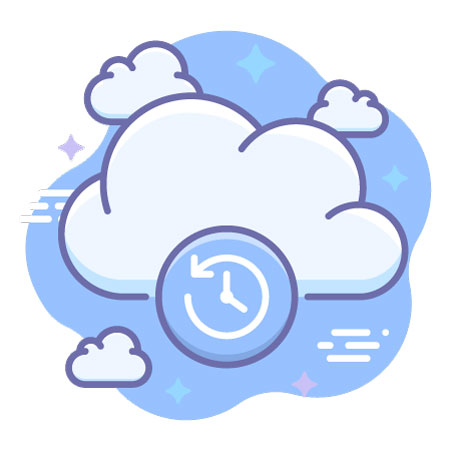
2. Run Performance Tests
Most WordPress users optimize their site performance when starting, and thereafter forget to do so. At the same time, they keep on installing new plugins, change the theme, and add new content. As a result, they might affect the performance of your website.
In regards to search engines, faster websites has greater performance. Besides that, faster websites offers good user experience. Thus, you need to do a regular review of your website performance.
However, when reviewing the performance of your site, you should not limit that to enhancing your homepage. Instead, you also need to test all your essential pages, and most popular content.
3. Change all Your WordPress Passwords
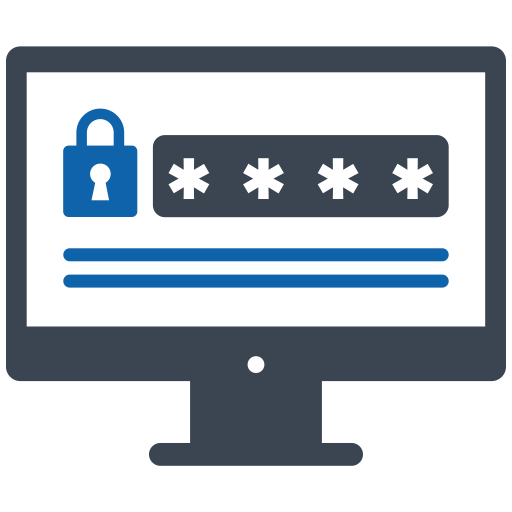
Your first protection against unverified access to your WordPress website are passwords. Thus, you should ensure all your online accounts have powerful unique passwords. These accounts includes your database, FTP accounts, and WordPress website.
Nonetheless, if you happen to use powerful but compromised passwords, you might not notice. For this reason, WordPress security professionals suggest you change your WordPress passwords on a regular basis. These are passwords for your WP database, SSH OR FTP accounts, and WP admin area.
Helpbot is a WordPress support agency which provides proactive WordPress website maintenance and professional WordPress support services to website owners belonging to different business niche. Get 24×7 WordPress support for fixing common WordPress errors.
4. Find and Fix Broken Links
Once your website starts growing, you will notice some external websites are no more working, yet you had linked your older articles to them. While others disappear, some might have relocated to other locations.
In fact, the broken links problem is not limited to external links only. In some cases, you may misspell your personal links, or accidentally add links with poor format, and broken images. This affects the page views and bounce rate of your website. In addition, it give users a bad user experience.
Nonetheless, one of the best WordPress maintenance routine to do is check and fix broken links in your website.
5. Optimize Images on Your Website
The load speed of your page decreases because images take time to load. However, you will discover some of these during performance test of your website. Without doubt, you will not discover those in articles that are less popular. In case you have a multi-author WP website, it is good to note that some authors care less about image sizes.
Nonetheless, you can void this issue through addition of media and image library review on your WP maintenance checklist. Ensure you perform this test to spot image with larger sizes or those you can reduce in size.
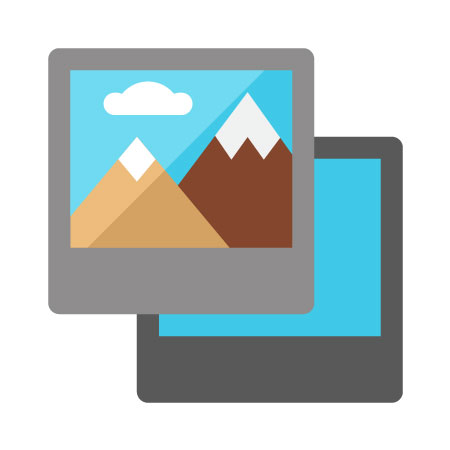
6. Check and Update All Your WordPress Files
WordPress features a built-in system for managing updates for themes, plugins, and WordPress core. Indeed, ensure your themes and plugins remain updated, and that you are using the recent WordPress version.
However, you might miss an update in some cases. For example, if the license of a premium theme or plugin expires, and it fails to test for an update. You can manually check for recent updates by visiting the WordPress Updates page. After that, review each of your themes and plugins to ensure they are using the recent version.
7. Find and Fix 404 Errors
If a user requests a non-existing page on your website, then WordPress displays a 404-error page. You should not worry because of 404 errors resulting when you mistype an address, because they are normal.
On the contrary, 404 errors that happen due to a non-existing page might result to a bad user experience. For this reason, you need to track 404 error pages, and then redirect them to your WordPress website.
8. Troubleshooting the WordPress Maintenance Tasks
Many WordPress maintenance tasks are safe and cannot affect the normal functioning of your website. Even so, some might make your website slow, such as the image optimizer plugin or finding broken links.
Are you running a staging site? If so, you can carry out your maintenance tasks on that staging site, and thereafter push them live. Nonetheless, most WordPress users do not operate a staging website. In such a case, you should expect a temporary slow website, as well as unexpected errors.
The best way to deal with such issues is to put your WP site in maintenance mode. Besides that, you can also perform these tasks when your website has low traffic.
9. Optimize Your WordPress Database
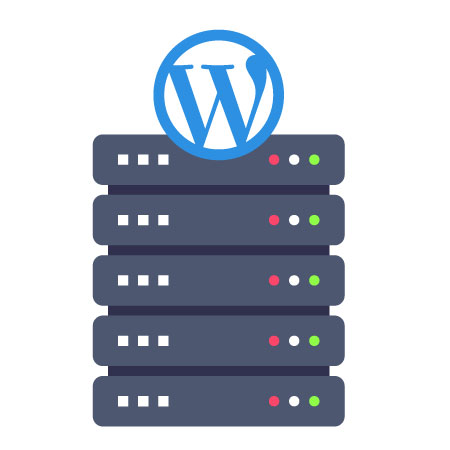
Most of your data in WordPress get stored in your WordPress database. The database has all your settings, users, comments, and content.
However, your database might store many not so useful data with time. As a result, this increase the backup sizes of your WordPress, which might affect restoration of backups, downloading, and uploading.
The optimization of your WordPress database gives you the ability to enhance database performance, defragment tables, and clean up clutter.
10. Check and Delete Spam Comments
Do you use Akismet to control comment spam in WordPress? If so, it automatically ensures your comment moderation queue has no spam.
Nonetheless, in some instances Akismet might mark a legit comment like a spam. For this reason, you should occasionally take time to check the spam comments. This ensures that you do not have real comment marked as spam by mistake.
After verification, you can now safely delete all the spam comments from your site. In case the spam comments are in thousands, then use apply the batch method to delete all spam comments.
Although deleting spam comments might not enhance the performance your site, it makes sure all your comments are genuine and hence, it is one of the important WordPress Maintenance tasks.
11. Review Your WordPress Security Logs
Did you know some WordPress users do not notice their website was hacked until their rankings lowers or it becomes slower?
Some essential security measures to take include making manual backups and change of passwords. Apart from these proactive measures, you should also review your error logs and website access, to check if there is any unusual activity.
Alternatively, you can use Sucuri plugin. This website security plugin provides website firewall to secure your site from common threats.
12. Test Your WordPress Forms
It is easy to build attractive forms on your site using WordPress form builder plugins, such as WPForms. However, in some cases, these forms might stop sending emails all over sudden stop because of misconfiguration on your email provider or hosting server.
Thus, you should examine all forms on your site to ensure their functioning is proper. In case, any of your form is not functioning, you need to check how to fix WordPress not sending email error.
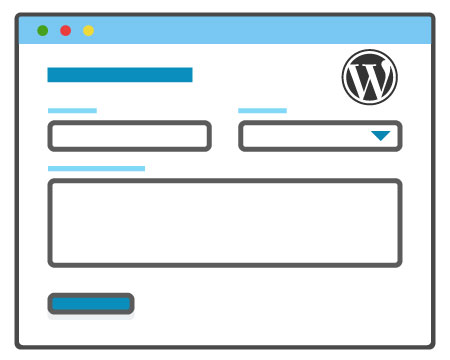
13. Perform a Detailed Content and SEO Audit
One of the most important WordPress maintenance tasks to undertake is a detailed review of your content. Here, you use Google Analytics and Google Search Console data.
The Google Analytics data informs you the source of your visitors, as well as their activity on your website. Through this data, you can know your content that brings users to your site, but it does not convert them to subscribers or customers.
On the other hand, Google Search Console indicates Search Analytics that assists you get search keywords that ranks your website in search results. Thus, you use it to show keywords that can increase your site ranking by updating such articles.
The Yoast SEO plugin can help you set specific keywords like your focus keyword. In turn, it analyzes that keyword in your content.
In addition, you can enhance your content through addition of images, new information, and internal linking, even if your SEO score is excellent.
Conclusion
WordPress has millions of users all over the world. For this reason, it has many threats from attackers, as well as is prone to errors. To ensure your WordPress website functions well, you need to perform the above mentioned WordPress maintenance tasks on a regular basis. I hope our WordPress maintenance checklist helped you in performing your scheduled WordPress maintenance tasks.
If you have any comment, question, or suggestion about key WordPress maintenance tasks to implement on a regular basis, use our comments section.





