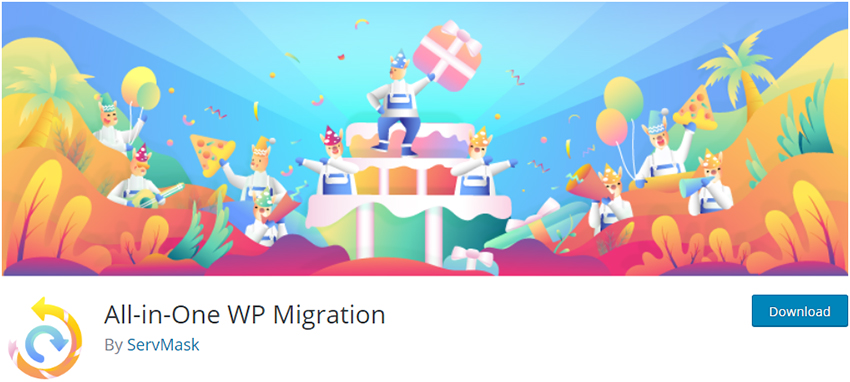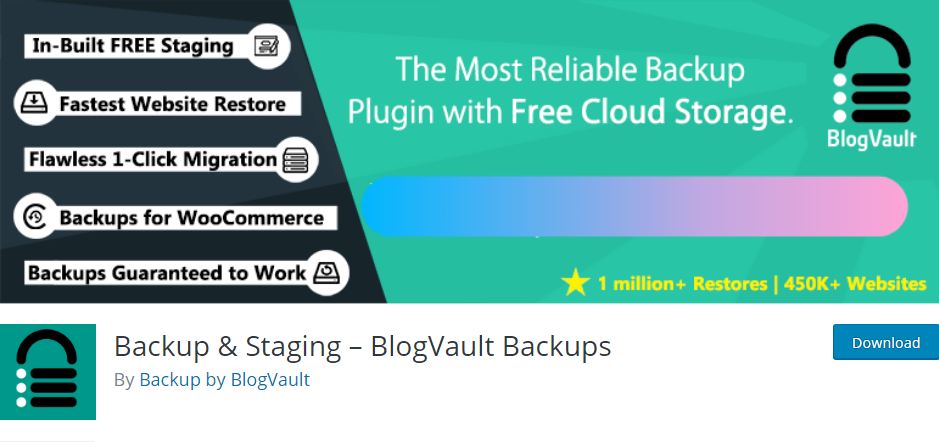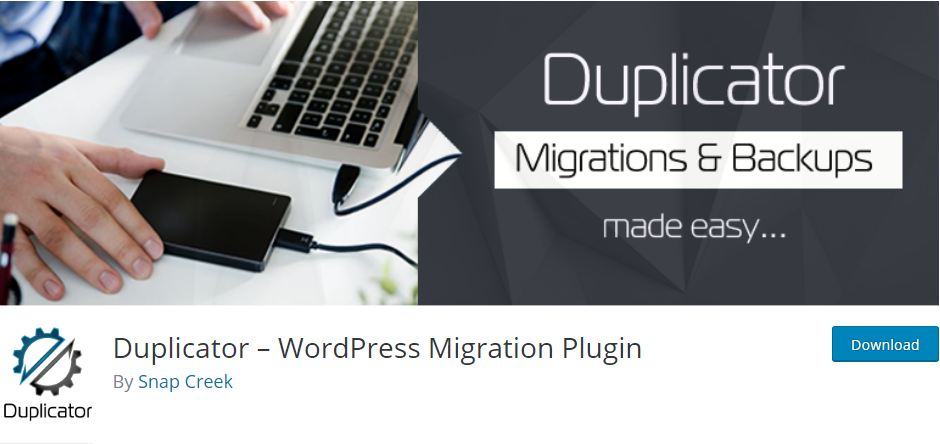Did you know there is a risk of something wrong happening anytime you implement major changes or updates on your WordPress website? The outcomes might be annoying. Some server mistakes can make your site experience a downtime. Therefore, staging site is important to test any WordPress updates. This blog brings you a list of Best WP Staging add-ons which you can use to create a staging site.
Rather than direct carrying our updates on your WordPress website, you can develop a staging environment. You use it to make content edits, make complete website redesigns, and examine new plugins.
In this article, you will learn about Best WP Staging extensions, its importance, and ways of making a staging environment for your site.
What is WordPress staging?
The procedure of making a copy of your site to use it for either trial or development is known as WordPress staging. The ways of doing so are many, all covered in this article. However, the most important thing to note now is that the staging website resembles your live site, but the public cannot access it.
Why is WordPress staging important?
These Websites are ideal for testing your new theme prior to installation in your live website. It is best for detecting WP compatibility errors, which might affect the experience of users on your site. You resolve all these errors without affecting the uptime of your website.
You can use the cloning environment to practice risky tasks, like editing the main WP files. Also, consider trying full website redesigns or minor changes that you are unsure about it. After determining your updates, plugins, and other modifications that suit your live website, you can move them from the clone environment. But, the methods of doing so depends on how you made your staging website. Are you facing any WP emergency issues? Consult best WordPress Emergency Support Services by WordPress Support Agency.
How to Set Up a WordPress Staging Environment Through your Web Host
Before you think of getting any of the best WP staging add-ons, you should check if your hosting provider package has a staging environment. It is the easiest method for setting up a staging environment.
Staging services are offered by the best WordPress hosting providers. For example:
- Siteground:It provides WordPress staging in its premium features. However, accessing it requires you to subscribe to their middle-tier GrowBig plan, which costs $5.95 per month.
- Kinsta: A managed WP hosting service provider that handles all your website needs. But, they specialize in high-traffic sites. To get started, use their Pro plan, which costs $30 per month.
- pressable hosting: It provides a great hosting solution for agencies and developers. It is owned by automatic. And, best fitted to freelancers, WP agencies, and website owners. The mid-range basic plan for this company is $45/month.
The WordPress Management Services help you to everything related to WP and hosting.
WP Engine
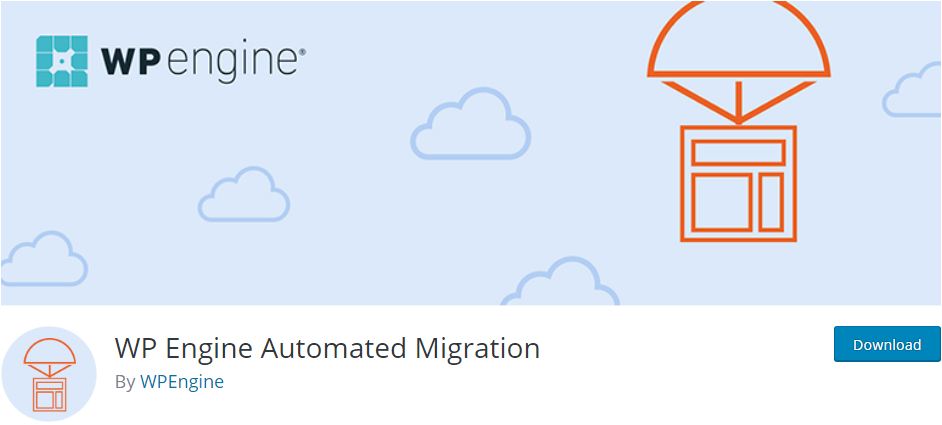
All plans for this service provider have cloning choices. And, the subscription cost is affordable, starting at $ 29/ month. Your host determines the setting up of your hosting environment. So, you should check the knowledge base of your provider or contact their support for assistance. For instance, if your plan has a “single-click” staging, then one-click is enough for launching your development area from your account.
Also, a click of a button is enough to move changes from clone website to your live website using any of the above hosts. Likewise, the staging process is more natural from the start to finish when using your host.
How to Manually Create a Testing Website on Localhost
The option of some WP users to manually make test websites hosted on their local computers. The benefit of this option is that you are not required to change your current hosting plan to one which provides staging. Or, use server resources to keep your staging website.
However, the functioning of a website that is hosted locally is different from that of the site hosted on a traditional server. Therefore, if a feature is working well on your testing website, it is not guaranteed to work the same on your live site.
For this reason, developers and designers who are planning to test with WordPress should use a testing website that is hosted locally. On the contrary, for tinkering or practicing your skills, use a staging environment that is hosted privately on your computer.
To create a staging environment on your computer, you must download two things:
- One, download the XAMPP as your local webserver stack. Apart from being famous and stable, it is the only solution to do so.
- Second, geta copy of WordPress Core by downloading it on WordPress.org for free.
After saving these resources on your computer, proceed by following these steps:
1. Install the XAMPP file.
2. Go to the htdocs directory in your XAMPP installation and add your WP files. Note the name of the folder.
3. While on your XAMPP control panel, click the phpMyAdmin to launch.
4. Make a new database.
5. Open your browser and try to access your local WP website by typing in HTTP://localhost/the name assigned to your WP installation folder.
6. Run your WordPress installer by clicking the “Run” button.
Helpbot is a WordPress support agency which provides proactive WordPress website maintenance and professional WordPress support services to website owners belonging to different business niche. Get 24×7 WordPress support for fixing common WordPress errors
Best WordPress Staging Plugins
In case your host lacks staging options,and your local testing website can not meet your requirements, then go for a WP staging extension.
Here are the best WP staging plugins for test driving updates:
1. all-in-one WordPress Migration
A quality extension that has a simple interface that is easier to use. And, it has checkboxes for choosing content to avoid, as well as a drag & drop importer. Also, this feature is available free of charge. All-in-One WP Migration is one the easiest means you can use to create a staging environment for WordPress.
But, use it if the procedure of moving your website copies back and forth is not a concern.
But, use it if the procedure of moving your website copies back and forth is not a concern.
2. WP Stagecoach
In regards to making WP staging environments, WP Stagecoach eliminates all the barriers. Indeed, this add-on feature gives you a high-quality solution that is fit for maintenance providers, professional developers, and personal website owners. And, hosting companies that want to offer cloning choices to their customers.
However, the clone websites you make using this WP clone plugins are temporary. Thus, after achieving your objective of testing out some changes or update, and pushing your changes live, its developers suggest you delete the environment. So, you should make a new staging environment when required next.
This extension has attractive features like a simplified set up for easier to use experience, many push-to-live choices, and security. Also, it has some major advantages like:
- A Revert button which allows you to undo your migration in case you decide to backtrack the changes you made.
- Hosting for these websites on servers offered by developers of the plugin, to ensure your server space is not consumed.
- Password-secured clone of your live websites that facilitate cooperation with your teammates or clients, yet keeping all your progressing work private.
- A manual, single-click and selective push to live choices makes it easier to use and offers higher methods.
- Database merging ensures all form submissions, payment gateways, and all website activities that occur during a push are intact.
Furthermore, this extension is affordable, with a starting price of $120/ year. Even so, assistance with manual imports is offered at an extra cost, which changes based on your plan.
3. BlogVault
This pextension offers a broad range of linked services for WordPress. Besides making website backups, it has free staging and management tools for experts. Indeed, it is a perfect solution for agencies, freelance developers, business owners, and bloggers. Selecting an extension that can multitask leads to less upkeep for your website.
Thus, BlogVault is your ideal tool if you are looking for a backup tool that offers a method of making WP staging websites. So, you can use your BlogVault staging dashboard to monitor all those.
Among the main features of BlogVault are:
- The big website supports to make sure even broad online properties can test drive updates with ease.
- Free off-site storage on its servers for all clone websites, to prevent them from affecting the performance of your live site.
- Password protection to block stray users from accessing your development environment and de-indexing your Google SEO.
- Easier pushing of your modifications lives without any error using the complete database merging or two-click selective.
- Allows use on many websites across many hosts for easier management of your client website’s without problems.
Also, its staging features are offered for free, which makes it affordable due to benefits and ease of use. But, BlogVault Pro comes with practical features like white-labeling and automated daily backups. So, you should consider upgrading to the Pro plan if you manage client websites. Also, its subscription starts at $89/ year. Although this feature secures your website, a good backup system is essential for your site.
4. Duplicator
Duplicator is among the most famous migration plugins for WP websites. However, migration plugins are unreal WP staging extensions. Therefore, you should run your extension to make a copy of your website. You should move this copy each time you are planning to tests a feature. Nonetheless, the Duplicator extension is easier to use. This is the best WP clone extension for your Website.
In fact, it is the best to use when you are manually making clone of your live websites, as some clicks are enough to package your files. Besides that, you can do all that for smaller sites using the free version of this plugin. But, subscribe to Duplicator Pro if your website is large. Also, it offers access to many-website migration and support. The starting price for plans is $59/year.
5. WP Staging
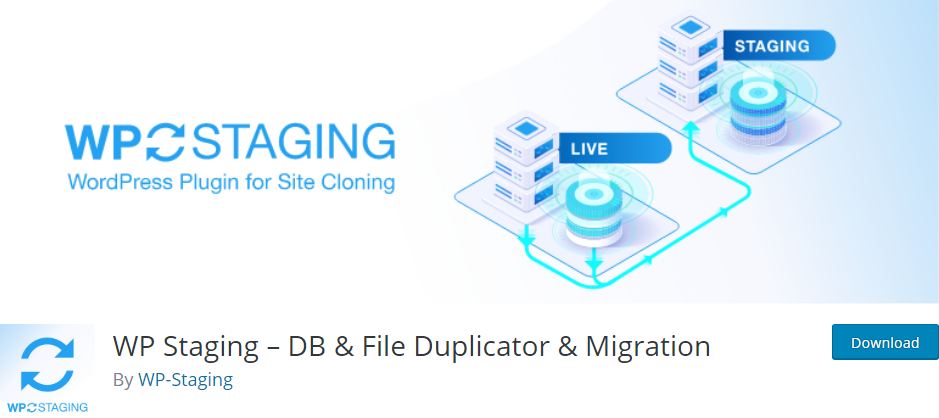 WP staging websites are good for behind-the-scenes reasons. Even so, make sure visitors searching for your live website do not accidentally come across them. This might lead to considerable confusion for your users and may damage the image of your brand. Still, your SEO may get affected if, by any chance, the crawlers index any of your indexing websites. For these reasons, your staging environment should be private and hidden from search engines. By good luck, WP Staging allows you to make a safe, private WP staging environment.Also, this plugin feature has many primary features of WP staging plugin. These includes:
WP staging websites are good for behind-the-scenes reasons. Even so, make sure visitors searching for your live website do not accidentally come across them. This might lead to considerable confusion for your users and may damage the image of your brand. Still, your SEO may get affected if, by any chance, the crawlers index any of your indexing websites. For these reasons, your staging environment should be private and hidden from search engines. By good luck, WP Staging allows you to make a safe, private WP staging environment.Also, this plugin feature has many primary features of WP staging plugin. These includes:
- These websites get housed in your server, protecting your information from third-parties.
- A single-click cloning of your live website ensures the setup process is easier.
- The selective push to live choice enables you to avoid certain database tables when moving changes. This is vital for online stores and websites with many powerful contents.
- You can house your clone websites on a subdomain or a customized domain.
- Only authorized users can see this clone website of the live ones.
WP Staging provides a free version. But, this version does not support the pushing of changes to your live website. In fact, this version is not useful if you are planning more than testing updates. So, subscribe to its Pro plan that comes with all the features above, and starts at $98/year.
6. WP time Capsule
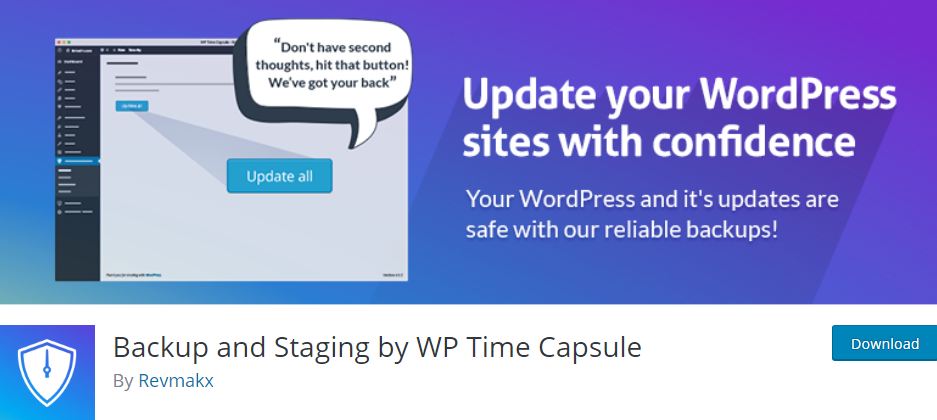 Although it is one of the Best WP Staging extensions that has cloning abilities, it is concentrated on backup. And, it provides an alternative solution to BlogVault. Besides that, it has an incremental backup system which saves storage space. Meanwhile, it ensures you always have a copy of the recent version of your website, as it saves your modifications in actual time.However, its staging functionality is the section of interest at the moment. This functionality is simple and easier to use. After installing this feature: Besides its quick one-click setup process, its staging environment allows you to:
Although it is one of the Best WP Staging extensions that has cloning abilities, it is concentrated on backup. And, it provides an alternative solution to BlogVault. Besides that, it has an incremental backup system which saves storage space. Meanwhile, it ensures you always have a copy of the recent version of your website, as it saves your modifications in actual time.However, its staging functionality is the section of interest at the moment. This functionality is simple and easier to use. After installing this feature: Besides its quick one-click setup process, its staging environment allows you to:
- Go to WP Time Capsule
- Click on Staging
- Select Start Staging button.
Besides its quick one-click setup process, its staging environment allows you to:
- Include or exclude particular files, and database tables for easier selective push changes live.
- Update themes and plugins in your WP staging environment using the back end of your live website in a singleclick.
- Need administrator login for accessing your clone website. Thus, it protects your staging website from search engines and visitors.
- Restore any backup made using this WP Staging extension to your WP staging environment from your live site’s back end with a single click.
WP Time Capsule has a free version listed in the WP extension directory. However, this free version has a 30-day trial period. Once the trial period is over, you are required to subscribe to a paid plan.
WordPress Multisite Staging
Running an entire WordPress network creates more chances for errors and issues on your website. But, you can avoid all that using a Multisite staging option. Further, making WP Multisite staging environments resembles the setting up process of a single-website installation. But, there is one difference to put into consideration, which is Multisite staging not being hosted on a subdomain.Indeed, you must have a customized domain to retain a copy of your network organized well. This is vital when selecting the cloning method, you want to use. The first step is checking if your hosting provider allows Multisite staging. From the above companies, WP Engine is the only company that allows Multisite staging.By good luck, you can use WP Staging Pro and BlogVault staging extensions, as they both allow Multisite cloning. Select any of them to do so.Alternatively, you can create WP Multisite staging using migration add-ons like All-in-One WP or Duplicator. But, as indicated earlier, you must import your copy to a custom domain instead of a subdomain.
Summary
WordPress staging environment plugins are essential to beginner WP users and developers. These environments setup using the best WordPress plugins for Staging, offer a secure place for testing out and updating your themes and extensions. Indeed, you do so without fearing the occurrence of errors, as you handle problems behind the scene. So, your website does not experience downtime when you are dealing with other issues.Are you facing technical issues in your updated themes & plugins of WP websites? Consult WordPress experts for resolving your WordPress technical issues.
For questions, comments, or suggestions about WP staging plugins, use our comments section!