Recently a user asked if he can regenerate PDF thumbnail for use in WordPress. Well, it is definitely possible. Thanks to WordPress 4.7 ! WordPress 4.7 or higher, features thumbnails previews of all new PDF files. However, the change has no impact on older uploads. This blog will guide you on how to regenerate PDF thumbnails in WordPress website for uploads that are older.
Reason to Regenerate PDF Thumbnails
The feature of PDF thumbnail previews was first introduced in WordPress 4.7. This feature works by creating image previews. The previews are of the initial page of any PDF files you upload via the media upload. But, the effects of the features apply only to new PDF files. Also, these are PDF files that you upload after upgrading your site to WordPress 4.7 or higher.
Thumbnails are PDF images you can see before you download them. This helps travelers find what they want when the title becomes confusing. For example, it is like there are different versions of textbooks but all of them keep the same name.
When looking at the book’s cover, you can easily tell them apart. You can use the same idea for ways that you can use on your WordPress website, but note, don’t have a thumbnail showing confidential information.
These PDF images are widely used to generate image from PDF in WordPress. To display a thumbnail preview of attachment pages, you must apply the PDF plugin. Hence, the appearance of all PDF files that are old will be a general symbol in your WordPress media library.
Why regenerate Thumbnails (PDF) in WordPress
If you regularly upload PDF files on your WordPress website then you must regenerate thumbnails of older PDF uploads.
Thumbnail regeneration of older PDF uploads is just like regenerating thumbnails of your images after specifying new image sizes in your WordPress theme. Nonetheless, these plugins are currently not supporting PDF files. Here are the means on how to regenerate thumbnails (PDF) of older uploads in your WordPress.
| WordPress introduced PDF thumbnail previews in WP 4.7. This feature creates image previews of the first page of a PDF file uploaded using a media uploader. |
| However, this feature only works on new .pdf extension files that have been uploaded after updating site to WordPress 4.7 or later. |
| All older PDF files will still appear as a generic icon in the media library, and will use a PDF plugin to show a thumbnail preview on attached pages. |
| If the files are uploaded regularly, then there will be the need to regenerate thumbnail for older PDF uploads. |
| It is similar to regenerating thumbnails for images after adding new image sizes to WP theme. |
How to Regenerate PDF Thumbnails in wordPress
Step 1:-
Ensure you have upgraded your WordPress to WordPress 4.8 before you start the process. Besides, you should ensure that you have installed ImageMagick extension on the server you are using.
Step 2:-
Now, follow simple steps:
- upload PDF files on your WordPress website
- Test your ImageMagick.
- Proceed with the process when the extension displays a thumbnail preview of the PDF file.
However, the plugin we will use in our case can regenerate thumbnails of both older files and images. Also, it is recommended that you create a backup. It should be of contents, files and folders of your WordPress website. Besides, this complete backup should be taken before you start regenerating thumbnails.
Step 3:-To start the process, install the Force Regeneration Thumbnails plugin. Additionally, ensure you have activated it. GitHub hosts the plugin. Thus, it is important you check the guide on the installation of plugins obtained from GitHub. It is good to start with, if you have never installed plugins from the site before.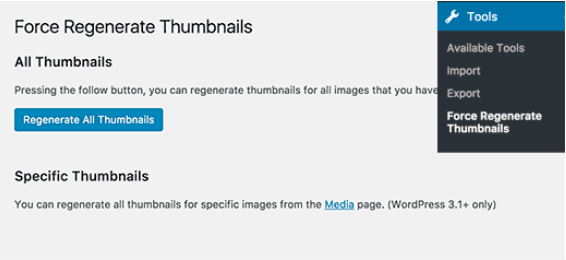
Step 4:-
Once activated, move to tools and open the Force Regenerate Thumbnails page. As a result, you will be able to regenerate thumbnails of all PDF files and images. But, these are files and images you have ever uploaded on WordPress site using the media upload.
To start the regeneration of the thumbnails:
- Click the “Regenerate All Thumbnails” button.
- Processing will start.
- Based on the number of PDF files and images, the processing time by the plugin on your images will vary.
Step 5:-
After processing PDF files and images on your site, move to media and open the library. Here, you will see all thumbnails previews of the old PDF upload. The plugin regenerates all small PDF images at once. Besides, it enables you to regenerate thumbnails from specific files. Regenerating individual small images is suitable if the PDF files are fewer. However, to regenerate individual files:
- move to the media bar.
- Open the library page, and then click the list view for display.
- Now move your mouse over a PDF file, and a ‘Force regenerate thumbnails’ link will appear.
- To regenerate small images of the file, click the link.
The Regenerate Thumbnails WordPress PluginThe wonderful PDF generator WordPress plugin comes in handy to regenerate thumbnails (PDF). Thanks to this great solution, you can fix all the problems discussed above with your image screen. Once, you are done with regenerating small images of all old PDF uploads, you are safe to delete or deactivate the plugin. The reason being that the regenerated thumbnails will not get removed.
I hope this blog made regenerating PDF thumbnails in WordPress easy for you. Do let us know in the comment section, if this blog was helpful to you or not. Do read our blogs for more helpful tips and guides on WordPress.





