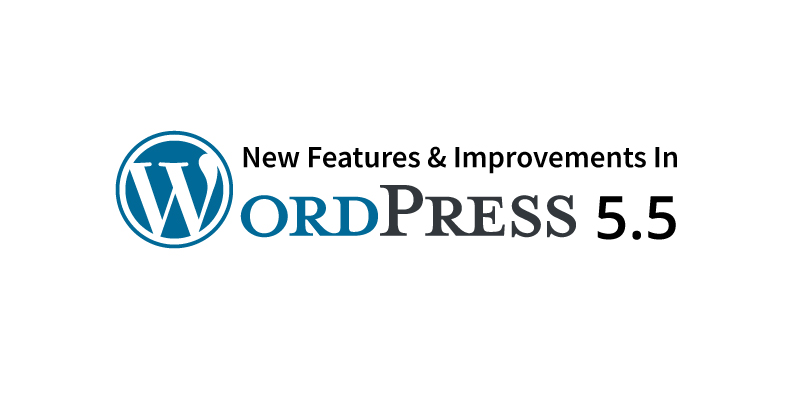
On August 11, 2020, WordPress released WordPress 5.5, the second big release from WordPress this year. The primary focus of this WordPress version is on security, search, and speed. It also has many improvements in the block editor, new features like bug fixes, and others.
This article covers some of the top new features and improvements in WordPress 5.5, which you need to test after updating your site.
You should back up your site before making any update of your WordPress core. Indeed, it is advisable you make a complete backup of your site before running the update. This includes backing-up media library, plugins, themes, WordPress files, databases, and others.
WordPress 5.5 has many features and updates which require you to have a strong WordPress backup plan. This means you need the best WordPress backup plugin, such as BackupBuddy. You can use it to either schedule automatic backups or make complete backups of your website.
What Features are New in WordPress 5.5?
Here are the top new features and improvements in WordPress 5.5:
1. Plugins and Themes Auto-Updates
Auto-updates for themes and plugins is the major improvement in WordPress 5.5. In the previous versions, you had to use the Version Management feature of a plugin such as iThemes Security to make auto-updates.
The primary reason why most WordPress websites are hacked is outdated themes and plugins. For this reason, the auto-updates are now in the WordPress core. In most cases, WordPress version releases come with vital security patches to fix vulnerabilities. From this, the best security practice to implement on your website is to run the recent version of your installed theme or any plugin.
You can now set themes and plugins to update automatically on WordPress core. To do so, go to WordPress dashboard>>Plugins>> Installed Plugins and Appearance>> Theme pages. As a result, you will enjoy peace of mind knowing your website runs the recent code available.
How to Activate Auto-Updates for Plugins
Go to your WP dashboard>> Plugins>> Installed Plugins page. Here, find the new “Automatic Updates” column. Next, activate or deactivate auto-updates for each of your installed plugins by clicking the enable/disable link. Alternatively, you can enable/disable bulk auto-updates using the bulk selector.
How to Enable Auto-Updates for Themes
On your WP dashboard, go to Appearance>> Themes page. Hover over every theme and then click on the “Theme Details” button. In turn, the “Enable auto-updates” link will display.
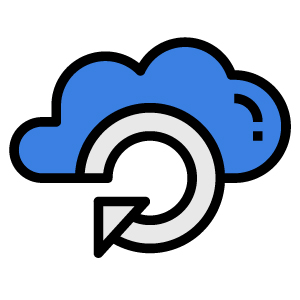
Some important points to know about the recent auto-updates are:
- By default, WordPress 5.5 comes with auto-updates turned off. Thus, you need to turn-on the auto-updates for your themes and plugins.
- Naturally, auto-updates in WordPress run twice each day. If your installed themes or plugins have updates and the auto-updates is active, the time for the next planned update displays below the activate/deactivate auto-updates link. NB: Auto-updates rely on the WP-Cron task planning system.
- Automatic/planned backups are now essential: Activating auto-updates means it is important to back up your website before updates. If something breaks due to an update, you should have the means to access your website. For scheduled backups, you can use the WordPress backup plugin or BackupBuddy.
- You will receive auto-updates email notifications from WordPress: WordPress automatically notifies you using your registered email when any of your themes or plugins update automatically. Likewise, you will receive a notification if some themes or plugins fail to auto-update.
- All themes and plugins might support the new auto-updates. At first, some themes/plugins will not display the “Enable auto-updates” link. The 5.5 Field Guide states that themes and plugins hosted outside the WordPress Theme and Plugin Directories need some coding to support the Updates API.
- By default, auto-updates works for all .org themes & plugins. This means that all themes and plugins hosted in the WordPress Themes and Plugin Directories supports the new auto-updates because they are already using the WordPress updates API.
2. New Block “Patterns”
The block editor in WordPress 5.5 has a new idea named as block patterns. These block patterns are facilitating you in building and sharing predefined block designs.
To locate the registered block patterns, go to the upper left corner of your WordPress 5.5 screen, and then click the “+” icon. In turn, Block and Patterns tab will display, giving you the chance to switch the two options. Next, include Block Patterns in your page/post, similar to other blocks.
Points about block patterns:
- You need to check out the default Twenty Twenty theme to view block patterns in action. It is good to install this theme on a development server because it highlights what you can do with the recent WordPress version.
- WordPress 5.5 features several built-in block patterns. However, third-party themes and plugins can register different block patterns or delete the existing ones.
- The block patterns create a path for the block editor to turn into a page builder. Since the block editor is always evolving, you need to check out block patterns to remove.
- Theme authors should quit the bundled patterns to offer their unique set.
3. Improvements on the Block Editor Interface Design
Similar to other versions, the block editor in WordPress 5.5 has quick improvements. Most changes are in the Appearance and feel of the editor.
WordPress 5.5 has over 1500 improvements in the block editor interface. With the new redesign, you can tell the difference in changes. The aim of the design changes in the block editor is to enhance users’ overall editing experience.
The addition of more features on the block editor makes the design clearer and simpler, making the interface more attractive.
The general design changes that you will note in WordPress 5.5 block editor include:
- Redesigned icons.
- Attractive UI color contrast.
- Spacing and sizes based on the grid.
- A simple block toolbar.
- Consistent focus designs.
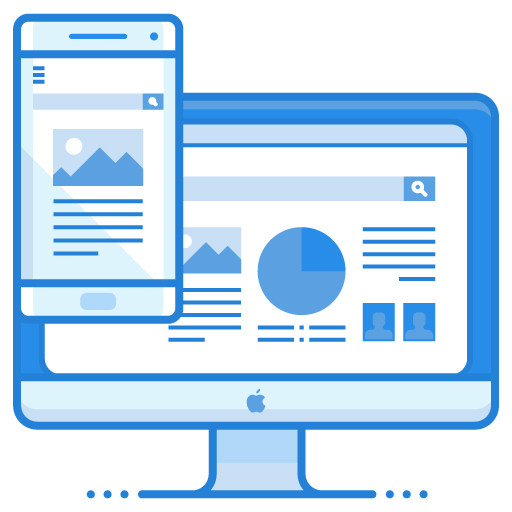
Other noticeable things in the new WordPress 5.5 block editor design are:
- Block movers: this feature allows the movement of blocks up and down in a page, using arrows available in the block toolbar.
- Multi-select formatting, which facilitates changes in many blocks at a go.
- The inline image editing of the block editor.
- Unique drag & drop of blocks, which are a major improvement from the previous block editor versions.
4. Lazy Loading Images
Although images increase your content engagement, in some instances, they can make your website slower. However, in WordPress 5.5, will now wait for lazy loading. This means they will wait to load until they are ready to scroll into view.
By first loading images on scroll, lazy loading will enhance your page speed. Although there are many WordPress lazy loading plugins, lazy loading images are now in the core.
Nevertheless, there are no frontend settings to the recent lazy-loading images. The reason, WordPress by default, adds loading=”lazy” to IMG tags with present height and width attributes.
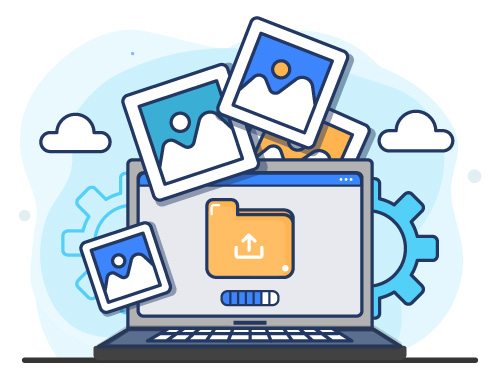
5. Built-in XML Sitemaps for SEO
There is no doubt that WordPress sites function exemplary with search engines. To make that even better, WordPress 5.5 has a new XML Sitemaps feature. WordPress offers built-in sitemaps for built-in content, such as author archives and pages out of the box.
As a result, millions of websites increase their chances to rank in search engines because of WordPress 5.5 XML sitemaps. This version enables WordPress to expose a sitemap index at /wp-sitemap.xml. It is the primary XML file, which has the listings of each sitemap page displayed by a WordPress website. That makes the following object types easier to index:
- Author archives.
- Homepage.
- Custom taxonomies.
- Main pages and posts.
- Custom post types.
- Tags and categories.
Furthermore, the robots.txt file displayed by WordPress references to the sitemap index.
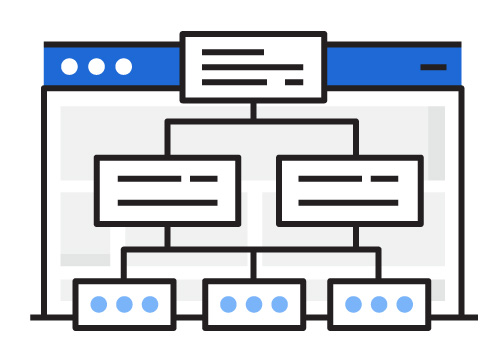
Here are things to know regarding the new XML Sitemaps:
- You can disable sitemaps. To do so, go to your WordPress dashboard>>Settings>> Search engine visibility>> Select “Discourage search engines from indexing this website.”
- The core team has published detailed documentation explaining how to remove, add, or customize sitemaps.
- When using sitemaps from plugins such as Yoast SEO, the new sitemaps in WordPress 5.5 turn off automatically. This makes the running of plugin sitemaps smooth.
6. New Block Inserter Panel
The block inserter panel of this new version features block directory integration, native support for patterns, collections, and categories. The other noticeable improvement is the updated iconography.
7. The Block Editor Inline Image Editing
With WordPress 5.5, you can zoom, rotate, and crop your photos from the image block. This improvement will save you time spent on other software to edit images.
Once you add an image block, a new “crop” icon will display in the block toolbar. You should click on that icon to see more options, such as rotate, aspect ratio, and zoom—an amazing feature to polish images.
8. New Block Directory
This WordPress release has a new Block Directory section in the plugin directory. However, it has only single block plugins. The new Block Directory is different from the primary plugin directory. Therefore, you have the freedom to browse either single block plugins or normal WordPress plugins.
A single block plugin is a small and simple plugin, which offers a single Gutenberg block. This means the plugin is a block by itself.
Finding any block in WordPress 5.5 is much easier. In fact, the new block directory is in the block editor to allow you to install new blocks without leaving the editor.
To look for available blocks and apply the new block inserter, go to the top left of the page and click on the “+” icon.
9. New Block Movers
This version has a redesigned block toolbar with new arrow icons for moving blocks up or down in your content. Instead of being on the left of the block, the toolbar features them.
10. New Page/Post Preview Options
The other amazing block editor update is the preview options of your page/post before publishing. This improvement allows you to preview your page on three screen size options:
- Mobile.
- Desktop.
- Tablet.
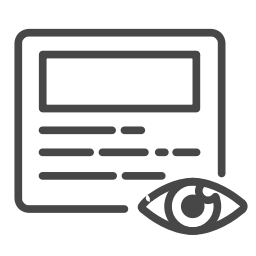
11. HTML Anchors for Blocks
The block settings panel of every block has a new HTML anchor section. This section allows you to create your anchor ID for your blocks. An essential feature if you are linking to specific sections in your content on one page.
Unlike in the previous versions, you can now type one or two words without spaces to create a unique web address (anchor). You will then link directly to this part of your page.
12. Easy Copy & Paste Blocks
Easy copying/pasting of blocks is the other beautiful new feature in WordPress 5.5. This means you can now easily copy, cut, and paste single blocks. The new copy button is in the block settings.
13. Multi-Block Select and Edit
This improvement is more of a time-saver. It enables you to select many similar blocks and then change their attributes with a single click.
14. Extra Block Design Controls
Although these features depend on your theme to support them, the new release has extra “opt-in” block design controls. These include:
- New link color control in the media & text, columns, group, heading, and paragraph blocks.
- Padding regulator for the cover block.
- Custom line heights to use in heading and paragraph blocks.
15. Easy Uploads for External Images
Most writers depend on external tools to compose or check their posts. Once they are ready, they copy & paste the content into the block editor. Unfortunately, the hosting of any external images is elsewhere and might not always show.
In WordPress 5.5, if your image is from an external source, a single click enables you to upload it in the media library and maintain its Appearance on the post.
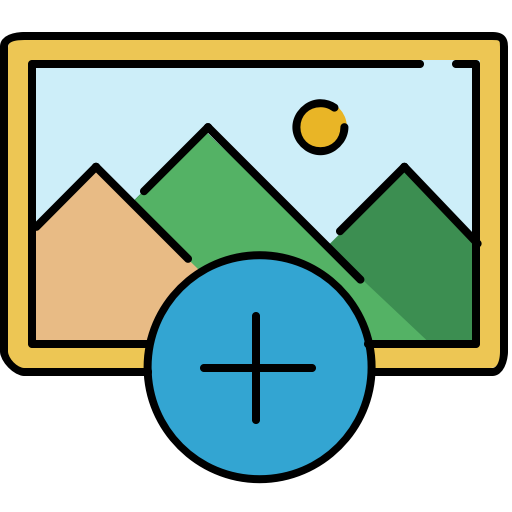
16. Background Gradient Support for Some Blocks
One of the best improvements is that media & text, columns, ad group blocks in WordPress 5.5 support background gradients. Feels good if you want your posts to have gradient backgrounds or colorful content.
17. Improvements in Accessibility & Keyboard Navigation
It is easy to rearrange your dashboard widgets and meta boxes on editing pages using a mouse in the previous WordPress versions. Unfortunately, this caused accessibility problems because it was impossible to do so using the keyboard.
Moreover, it wasn’t easy to implement such actions using touch screens. WordPress 5.5 has new controls and functionalities that enable reordering boxes using the keyboard to solve this issue.
Here are some improvements to enable reordering of boxes when using touch screens:
- Copy & paste block.
- Keyboard movement on gallery blocks.
- Activate block navigation between levels with a keyboard.
- Addition of keyboard shortcuts to move blocks.
18. Uploading Zip Files to Update Themes & Plugins
If you prefer to update your themes and plugins manually, the process is now much easier. To update any of your installed themes or plugins, you need to upload a zip file of that update. Go to WP dashboard>> Plugins>> Add New menu, and then upload a zip file of your intended update.
Once the uploading process is complete, a new screen indicating the theme or plugin is installed successfully will display. Now, click on the “Replace current with uploaded” button to ensure the uploaded version overwrites the previous one, for the update to start.
19. Improvements for Developers
There are many updates for developers in WordPress 5.5. Some of these improvements include:
- Final update on the Dashicon icon font library, which now features 65 new icons.
- Improvements and changes related to PHP.
- Around 36 modifications of the REST API.
- Removal of jQuery Migrate 1.x features.
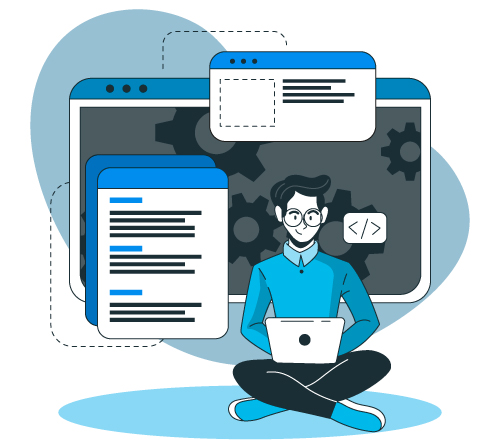
20. Easy Drag & Drop of Blocks
The experience of dragging and dropping blocks to change their order has stagnated for long. However, WordPress 5.5 has various changes to enhance the drag & drop experience. These include:
- Smooth scroll-on-drag function.
- The clone element was replaced with a better drag chip.
- Clear vertical drag & drop reordering.
Conclusion
The new WordPress 5.5 version has many features and improvements, as listed above. The release of this WordPress update was on August 11, 2020. Before you update your current WordPress version to WordPress 5.5, start by creating a site backup. To update your WordPress successfully, check the guide on how to update to WordPress 5.5.
At helpbot, we are the experts in WordPress and can help you with the WordPress 5.5 Update.
We offer our stellar services at different prices to suit your budget accordingly; take a look, and schedule a free call today!





