
Whenever we think about the significant problems that WordPress plugins can cause our website, we mostly believe that poorly coded plugins lead to functionality or performance issues and other security vulnerabilities. Is that true? Or maybe you have recently gotten acquainted with fake plugins and worrying about your plugin’s authenticity and other security issues that these counterfeit plugins may lead to!
But are you also aware of the recent issue of plugin conflicts?
Well, this is another and one of the major issues that users can face with their WordPress site. The users must stay aware of this concern, especially when you install some new plugins to your WordPress or when you update the already installed plugins.
What do we mean by plugin conflicts?
Plugin conflict is one of the most frequently occurring WordPress errors. The chances are that you have also encountered or experienced plugin conflict on your site by now. We know plugins are simple snippets of code included in WordPress to improve functionality and add additional features.
When this code faces an error, the chances are that your WordPress might suffer from the ”white screen of death.” This code error leads to a significant plugin conflict or failure that directly affects your WordPress site.
This indicates that a poorly coded plugin is a significant reason behind plugin conflicts. That is why it is essential to carefully and thoroughly evaluate every WordPress plugin before adding it to your site.
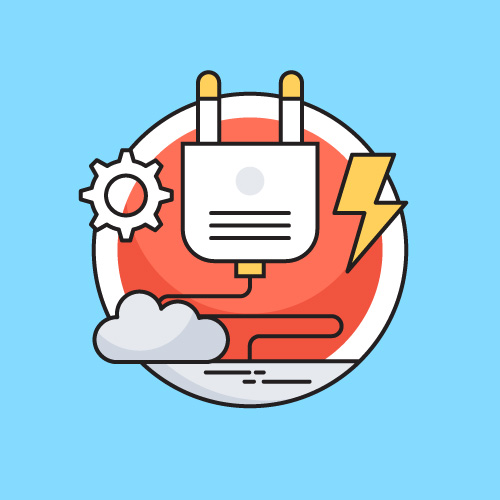
What causes this conflict among different plugins?
Well, in the world of WordPress plugins, there are thousands of developers who make different plugins. Each of these plugins offers different functionalities and serves different purposes. While this is a plus point for WordPress users, it also brings up the issue of plugin conflict.
That said, no one can guarantee that a plugin created by one developer will not conflict with the plugin of another developer or even something else included in your WordPress site. Majorly, the conflicts arise as a result of:
- Conflicts among different plugins on your WordPress site
- Conflicts between your updated or new plugin and your WordPress theme
- Disputes between the current version of your WordPress and an installed plugin
Generally, the symptoms of these WordPress plugin conflicts show up in one or two forms. Maybe, you will notice that your site is acting wonky. An installed plugin is not working as it is supposed to, or you are frequently suffering from the ugly white screen since the latest installation or update of an existing plugin.
If this happens on your WordPress site, or if you have noticed it sometime earlier, you must know how to avoid this issue. You must be acquainted with the necessary troubleshooting steps. This will help you fix the problem instantly and without causing unnecessary delay or disruption to your WordPress site. Hence, keep yourself updated with the quick solution for a plugin conflict.
However, to assist you with that, in this guide, we will introduce you to all the steps you must take so that you cannot only identify the occurring issue but may also fix it. In extension, we will also guide you in ways and tips to avoid these plugin conflicts in the first place and in the future.
How to Fix or Troubleshoot WordPress Plugin Conflict
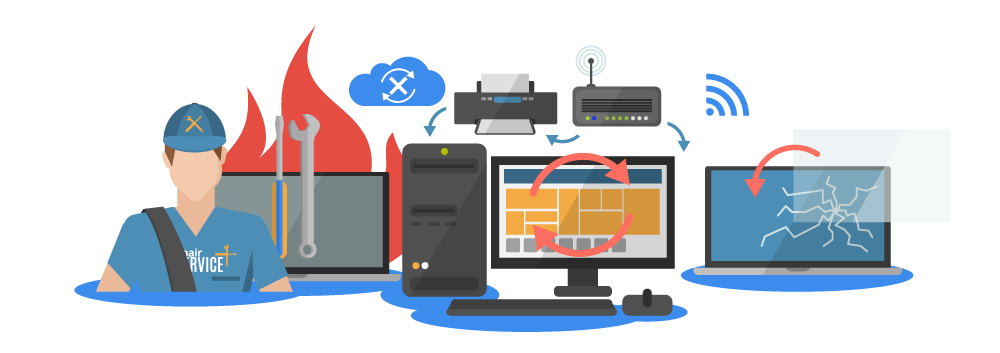
There is a reason why every plugin (WordPress and other repositories) gives out so much detail, customer reviews, technical specifications, and additional valuable information. This information is usually provided regarding every listed plugin or theme. This is because the developers prefer users to review the report thoroughly. They want the users to make a well-informed decision regarding the plugins they would allow on their WordPress site.
This is particularly imperative for all those users who are incapable of code inspection but wish to know the potential issues that every user must be aware of. Therefore, always pay close attention to every key detail as you review WordPress’sWordPress’s new theme or plugin.
As you open a plugin’s page, you will notice that every main page provides users with ample opportunity to ensure that developers maintain and update their plugins alongside WordPress. Also, users can quickly check what others say about the plugin functionality in the reviews and rating sections. These reviews will also help us know the issues that users are experiencing under support. With this last tip, you can quickly learn and discover the plugin conflicts before these issues have had a chance to attack your WordPress site.
But what about that one time when the issue is not publicly reported?
If we assume that issues have not been publicly reported, then it’s time to deal with these uncertain issues manually and immediately. If not, you will face a frequent disruption in plugin performance, maybe an error message popping up again and again, or, to be worst, once again, the white screen of death!
But to help you maintain a functional WordPress site and to avoid the above-shared plugin issues, here are the most repeatedly occurring scenarios. Keep yourself updated with these frequently occurring issues and find out what you must do about them.
Scenario 1 – When your site is up, but your installed plugin is non-functional
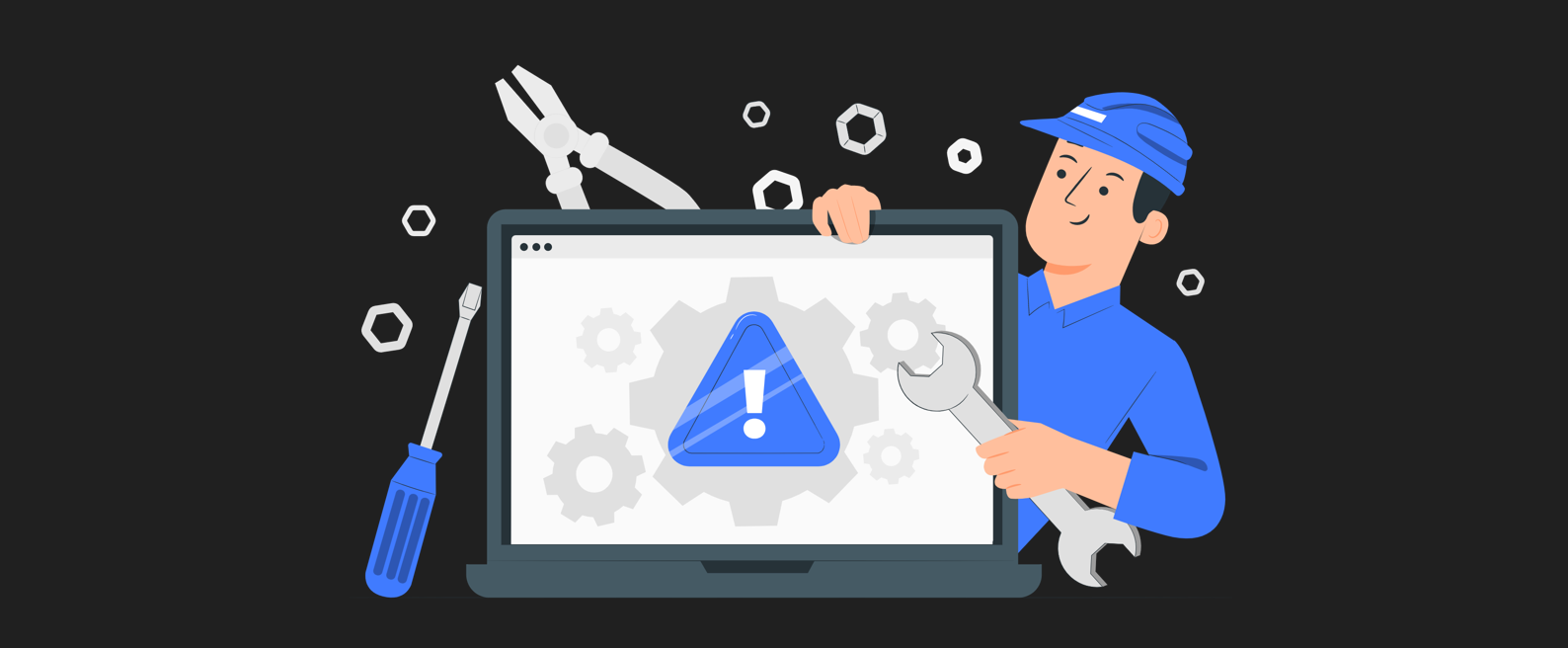
If any of your installed plugins is causing a problem, not working correctly or not working at all, but you can still access your WordPress site, then immediately check for an available update of the plugin. The chances are that anything about JavaScript or CSS within the plugin might have set off the problem abruptly.
In this case, follow the standard process of plugin update issuing. After that, do check your site’s functionality. If you feel that the issue is now resolved, the plugin developer understood the conflict and has corrected it.
Scenario 2 – When you update an existing plugin or install a new one, but something is broken
Regardless if you have installed a new plugin on your site or have updated an existing plugin, you can easily find the broken website’s source. And in this case, there is no need for any troubleshooting.
You need to deactivate the plugin you suspect is causing a problem and return to your WordPress site. Now check if everything works fine. If yes, the next step is to report the issue faced to the plugin developers so that they can fix it once and for all. As you wait for your plugin’s resolution, find a replacement for that particular plugin or check out some resources to get a hand-picked suggestion for a replacement.
Scenario 3 – When you go with batch or automated updates, but it turns out to be a mess
Even though there is absolutely nothing wrong with automating theme, core, and plugin updates in your WordPress, sometimes things can get quite messed up. While the automatic update is, nonetheless, a smart business move considering that automation and streamlining are the significant drivers of success.
But if you like to automate your WordPress updates, fixing plugin conflicts might not be as easy as it is otherwise. Depending on the error and how it appears on the website, you might need to take two different paths. These two paths may be regarding:
- When the theme or plugin breaks or a message (error) appears at the top
- When you suffer from a white screen of death
Let’s discuss each one of these issues in detail separately.
When your theme or plugin breaks or an error appears at the top

As you face this situation, but your WordPress is running and easily accessible, here are some steps you must take. These steps are necessary if anything on your site breaks like that.
- Look for your recent backup file. If this backup was made recently and before the plugin update, restore it and skip to step no. 5.
- If no current backup is saved, deactivate all the plugins, every single of them, by going into WordPress. For this, you would need to go under the plugins section, merely checking off every plugin in one go. You can do this by using the bulk deactivate option, which will shut all of them off.
- Now check if the WordPress issue is resolved and if your site is working correctly. If yes, then you know that your plugin is the primary issue.
- Meanwhile, switch your site theme to the WordPress default theme. For this, don’t just search for a WordPress default theme; go to Themes> Add New, and the first theme will be your default theme there. (The theme update is usually at fault when the developer includes new functionality that starts mirroring the functionality of the plugin you are using already. So, your best bet is to rule this one out. Recheck the site and ensure that it is no more having the issue. However, if the problem is persistent, the chances are that your theme is causing the pain. In this case, you would need to establish contact with the developer to discuss the issue and, in the meantime, look for a replacement theme)
- If by switching the theme, the problem has been fixed, then one by one, check each of your plugins.
- You may start it by merely reactivating the first plugin if you have access to one. You will have one if your site is a specialized e-commerce, membership, or hospitality website. As you reactivate the first plugin, check if your site is problem-free by doing this.
- Now, add the particular plugin which you think is causing the problem. If your website showed an error message previously, it would have also told you the real name of that problematic plugin. However, if not, you may start with the plugin that is not working.
- You must continue doing it with all the plugins unless you figure out the one causing the conflict. Make sure you deactivate the plugin you recently vetted – before activating the next plugin. This will help you cut down the various variables you would be considering to figure out where the current conflict exists.
- Once you figure out the plugin conflict, report the problem to the developer after deactivating the plugin. You can say it to the developer in the repository or also with the support team in the case of using a premium plugin.
- Now, it’s your choice if you like to roll back the plugin to its previous version, use a replacement plugin, or go without this particular feature completely. However, it is not recommended to roll back to the last version of the plugin. Since you might continue facing the issue, you must always use only the recent release of plugins, core, and themes on your site.
When you suffer from a white screen of death
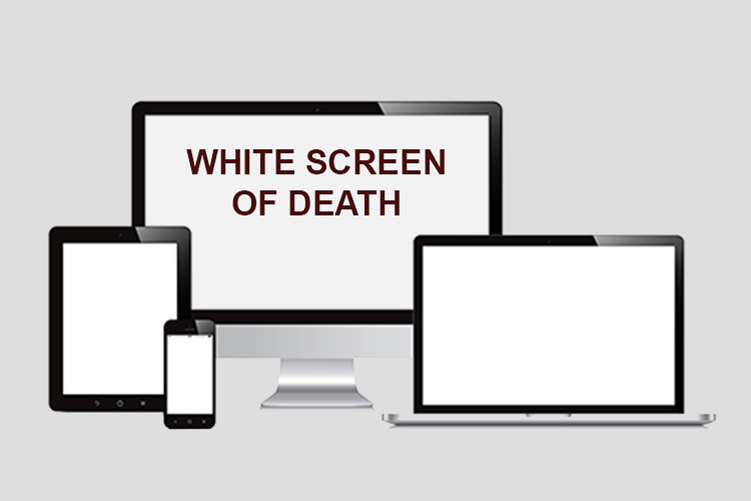
Every WordPress user knows this white screen of death is a scary prospect. The following steps can help you tackle the problem of the white screen of death.
- When a user suffers from the white screen of death, they can’t access the WordPress site. This indicates that you cannot access your plugins. In this situation, access your WordPress files through SFTP in the control panel.
- Now deactivate each one of your plugins. You may also do this by just renaming the name of your plugin folder into something else.
- Also, you may delete all the files, causing them to deactivate, and store the backup of these files at some other place as the first thing. Once all these files are deleted from the actual folder, you may restore the saved plugins in the same folder. This will put back the data on your server instead of reactivating them.
- As you deactivate all the plugins, you should be able to access the WordPress and log back into it to follow the above-discussed process. But if you face the same white screen even after clearing your cache that this means that the guilty party is your theme.
- As you have figured out the real problem, deactivate your WordPress theme. For this, follow the same process of renaming your theme folder and re-uploading the files in the same folder after first deleting them. This will enable you to access WordPress again, and from there, you can switch the theme.
Ways to Avoid WordPress Plugin Conflict Shortly

You must have thought that cleaning WordPress plugin conflicts is not that difficult. All you need for this is patience and time to figure out the problem source. As you complete the troubleshooting, the fix is then easy enough to execute.
With that said, time is money. Whereas you may find all of these WordPress issues as an easy fix or not too difficult to resolve, why suffer from these issues when you don’t have to? The time you spend fixing these issues can be paid for by building more sites or making your business process smoother.
Therefore, to avoid these hectic issues or hassles altogether, the following are some handy tips, which you may include in your business processes to help yourself and your customers in avoiding WordPress plugin conflicts from now onwards:
- Do not download or install a WordPress plugin on a whim. The fewer amounts of plugins you add to your WordPress, the fewer numbers of problems you will face. To put it in simple words, you can easily avoid running into these troubles. So, make sure to decide on WordPress plugins wisely.
- Before activating or installing a new plugin, go through the support tickets or read the plugin reviews. Take out a reasonable time for this activity as this can save you a lot of trouble in the future. However, if you don’t don’t have enough time to review these details, do take a recommendation from any of the trusted 3rd parties or maybe a tech blog to choose only the right one.
- Keep all the plugins updated to a recent version.
- To identify the troublemaker, update one plugin at a time. Even though this might not be convenient to handle the updates, this will help you in determining the troublemaker plugin efficiently.
- If you prefer an automated updating tool, ensure that it runs a backup as the first thing and utilize the facility of a safe upgrade such as Automate.
- Do check your WordPress plugin set after a few months. If you come across any plugin that might have lost updates or developers’ support for more than five months, look for a new one.
- Ensure to back up all the data before installing or updating a new or existing plugin
- You may duplicate your WordPress site by using a local testing environment. This will help you test updates or new plugins for any potential conflicts before actually incorporating them on your WordPress site.
- Brush up on the coding standard guidelines of WordPress Codex. Even though you may not need to develop themes or plugins for your site, understanding this can still help you know good coding practices in case you inspect plugins before using them.
- Also, do acquaint yourself with hooks at some time. Usually, the plugin conflict arises when developers fail to provide their hooks with an exclusive name. As they go with a default hook, they typically risk conflicting or using a hook already used by some other theme or plugin. This eventually confuses the server and causes conflict errors.
- Similarly, brush up on your PHP, HTML, and JavaScript skills. However, if you feel overwhelmed by so many conflicting plugins, you may code this functionality into your WordPress and do away with this issue.
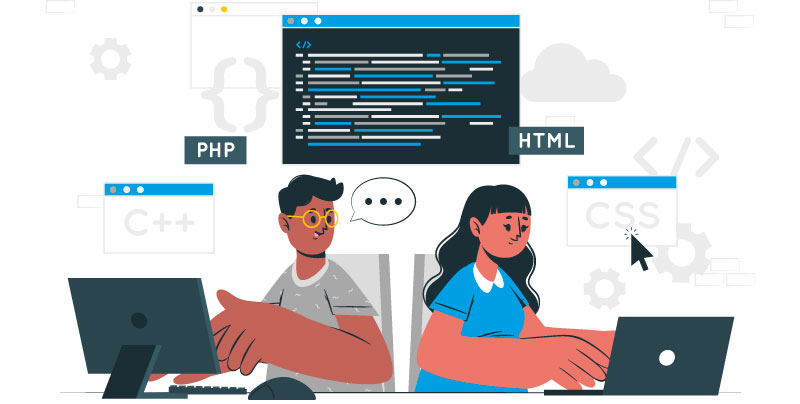
Summing Up
Of course, there are many ways to be smart enough regarding using and activating plugins on a WordPress site. It is, however, recommended to use a single trusted developer to get all the required plugins for your WordPress site. Instead of collecting speed optimization plugins from one developer and analytics plugins from another, your best bet is to get all the plugins from one trusted provider.
Moreover, as mentioned earlier, don’t forget to recommend or consult the support team before incorporating a plugin into your WordPress to avoid conflicts. The best way to prevent WordPress conflicts is by carefully choosing only the right plugin for your website. Additionally, you must remember that plugins are merely WordPress functions’ extensions. This means they should only be utilized sparingly or whenever necessary.
While this is inevitable that you won’t experience a plugin conflict at least once during the lifetime of your WordPress site, it won’t be a problem for you if you are familiar with its easy fixes like those shared above. However, if you are using WordPress plugins to perform simple tasks, the smarter approach would be to learn how to replace these with more custom codes. For this, you may discover it yourself or take the assistance of a developer to write those specific codes and include them in your theme.
So, have you suffered from any specific plugin conflict on your WordPress site? How did you fix it? We would love to know about it in the comments section below!





